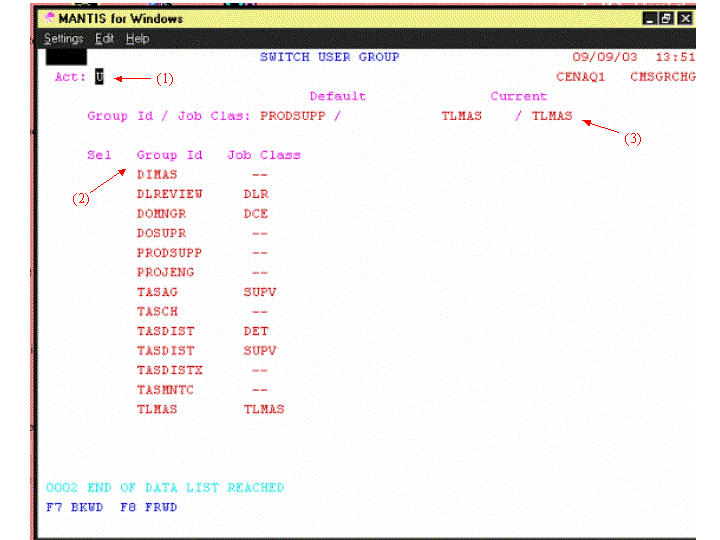SWITCHING GROUPS SCREEN
In order to make any changes in TAS you need to a have higher level of authority to do so by contacting the help desk or CMS TAS administrator. Once you have authority to make changes to a screen you need to follow the following Steps. On the CMS main Screen, Tab down to Admin. Once you are there click on option 7 to Switch Groups.
1. In Admin Tab Select Option Number.
2. Select option 7 to Switch Groups.
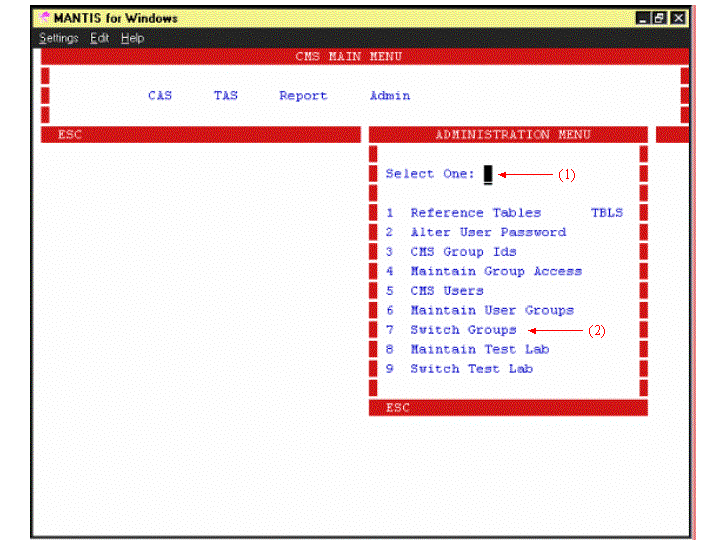
Make sure your action mode is on U, this means your in the update mode. Tab down to the desired group you want, then click Enter, you will see your group displays on the right upper side of screen . Now you are able to make any changes. Once you are done click ESC (Escape) that will take you back to the CMS main Screen where you can use the Fastpath.
1. Select U for update, I for Inquire.
2. Use Tab to Select Group .
3. Once Group is Selected it should appear on upper left of Screen as shown by arrow 3.